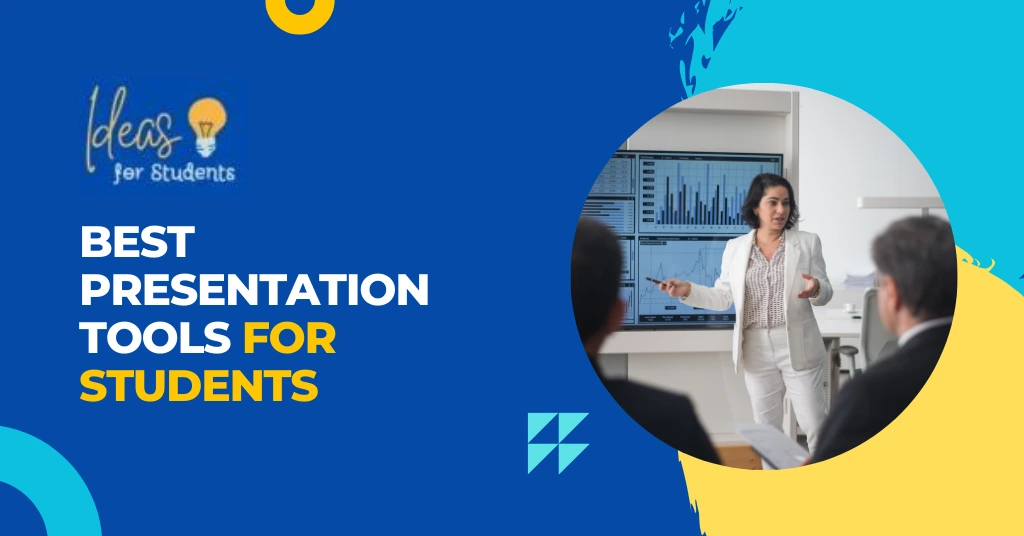In today’s digital age, presentations have become a crucial part of education. Whether it’s for a project, classroom assignment, or group discussion, students frequently need to create clear, visually appealing presentations. With the right presentation tools, students can streamline the creation process and enhance their final product. In this guide, we’ll explore the best presentation tools for students, their features, and tips on how to use them effectively.
| Also Read: Plagiarism Checker for Students: Ensure Your Originality |
Why Do Students Need Presentation Tools?
Presentation tools help students present their ideas in a clear and organized manner. These tools often come with features like design templates, multimedia integration, and animation effects that enhance both the visual appeal and the comprehension of the content. Whether it’s creating a basic slide deck or an interactive multimedia presentation, these tools simplify the process while offering various creative options.
Key Benefits of Presentation Tools for Students:
- Clarity: Helps in organizing information clearly and concisely.
- Visual Appeal: Adds engaging design elements like images, charts, and videos.
- Efficiency: Reduces the time and effort needed to create professional-looking presentations.
- Collaboration: Many tools allow students to collaborate in real time.
- Accessibility: Cloud-based tools allow students to work on their presentations from anywhere.
Best Presentation Tools for Students
Here are some of the best presentation tools that students can use to create impressive and engaging presentations:
1. Microsoft PowerPoint
Microsoft PowerPoint is one of the most popular presentation tools, known for its user-friendly interface and extensive design features. It supports various multimedia elements, making it versatile for all types of presentations.
Key Features:
- Large selection of templates.
- Supports images, videos, and audio.
- Both offline and online access.
Example: A student creating a history presentation can use PowerPoint to embed videos, images, and custom animations for an engaging experience.
Pros:
- Easy to use for beginners.
- Robust multimedia support.
Cons:
- Advanced features may require practice.
2. Google Slides
Google Slides is a free, web-based presentation tool that allows students to create, edit, and collaborate on presentations in real time. It’s perfect for group projects as multiple students can work on the same presentation simultaneously.
Key Features:
- Cloud-based, no software installation required.
- Real-time collaboration.
- Compatible with any device.
Example: A group of students working on a science project can edit and contribute to a Google Slides presentation from different locations.
Pros:
- Free and easily accessible.
- Seamless collaboration.
Cons:
- Fewer design templates compared to PowerPoint.
3. Prezi
Prezi offers a unique non-linear presentation style that allows users to zoom in and out of different sections of a presentation. It’s ideal for storytelling or when you want to highlight key points dynamically.
Key Features:
- Zoom-in and zoom-out transitions.
- Great for visual storytelling.
Example: A student presenting a marketing project can use Prezi to zoom in on key marketing strategies in a visually engaging manner.
Pros:
- Dynamic and visually captivating presentations.
Cons:
- Requires some learning time to use effectively.
4. Canva
Canva is an all-in-one graphic design tool that also offers presentation-making capabilities. It’s perfect for students who want to create visually stunning presentations without needing advanced design skills.
Key Features:
- Drag-and-drop functionality.
- A wide range of templates and design elements.
Example: A student can create a visually appealing business proposal with graphs and icons using Canva’s easy-to-use design interface.
Pros:
- Free version available.
- No design experience required.
Cons:
- Some premium features require a subscription.
5. Keynote
Keynote is Apple’s proprietary presentation software, known for its sleek design and intuitive interface. It’s ideal for students who use Apple devices, as it integrates seamlessly with other Apple products.
Key Features:
- High-quality animations and transitions.
- User-friendly for Apple users.
Example: A student using an iPad can create a history presentation on Keynote, using advanced animations and sleek design features.
Pros:
- Free for Apple users.
- Excellent design features.
Cons:
- Only available on Apple devices.
6. Zoho Show
Zoho Show is a cloud-based tool that offers easy-to-use design features and real-time collaboration. It’s suitable for students who want a simple tool for creating presentations with minimal fuss.
Key Features:
- Cloud-based collaboration.
- Clean and straightforward interface.
Example: A group working on a technology project can easily create and edit slides in Zoho Show from different locations.
Pros:
- Free for basic users.
Cons:
- Limited advanced features.
7. Visme
Visme is a versatile tool that allows students to create both presentations and infographics. It’s ideal for students who need to include data visualization in their presentations.
Key Features:
- Templates for infographics and data visualizations.
- Easy drag-and-drop interface.
Example: A student can use Visme to create a data-rich presentation on environmental sustainability, complete with charts and graphs.
Pros:
- Great for data-heavy presentations.
Cons:
- Some features require a premium subscription.
8. Haiku Deck
Haiku Deck is a simple tool focused on visual storytelling. It limits the amount of text per slide, encouraging students to use images and concise points to maintain audience engagement.
Key Features:
- Minimalist design.
- Focuses on image-based presentations.
Example: A student presenting a book review can use Haiku Deck to showcase key themes and images, keeping the presentation simple yet engaging.
Pros:
- Simple to use.
- Great for image-focused presentations.
Cons:
- Limited customization options.
Tips for Using Presentation Tools Effectively
- Keep it simple: Don’t overcrowd slides with too much text or data.
- Use visuals: Incorporate images, graphs, and charts to make your presentation more engaging.
- Practice: Familiarize yourself with the tool before your presentation to avoid technical issues.
- Consistency: Ensure all fonts, colors, and images are consistent across your slides.
Final Thoughts
Choosing the right presentation tools for students can make a significant difference in how effectively students communicate their ideas. Whether you need a tool for collaborative projects, creative storytelling, or data visualization, there’s a perfect fit among the tools mentioned. PowerPoint and Google Slides remain solid traditional choices, while Prezi and Canva offer more dynamic and visually captivating alternatives.
By following best practices and taking time to master your chosen tool, you’ll be able to create professional, engaging presentations that leave a lasting impression. Keep experimenting with different tools until you find the one that best suits your needs.